In the United States K-12 education system, the google system is widely used. Google has a myriad of tools that can be used in the classroom, and due to their increased usage in the United States, I do believe that Google has ensured that their tools have proper accessibility upgrades to make sure that the students who use their tools are all accommodated for.
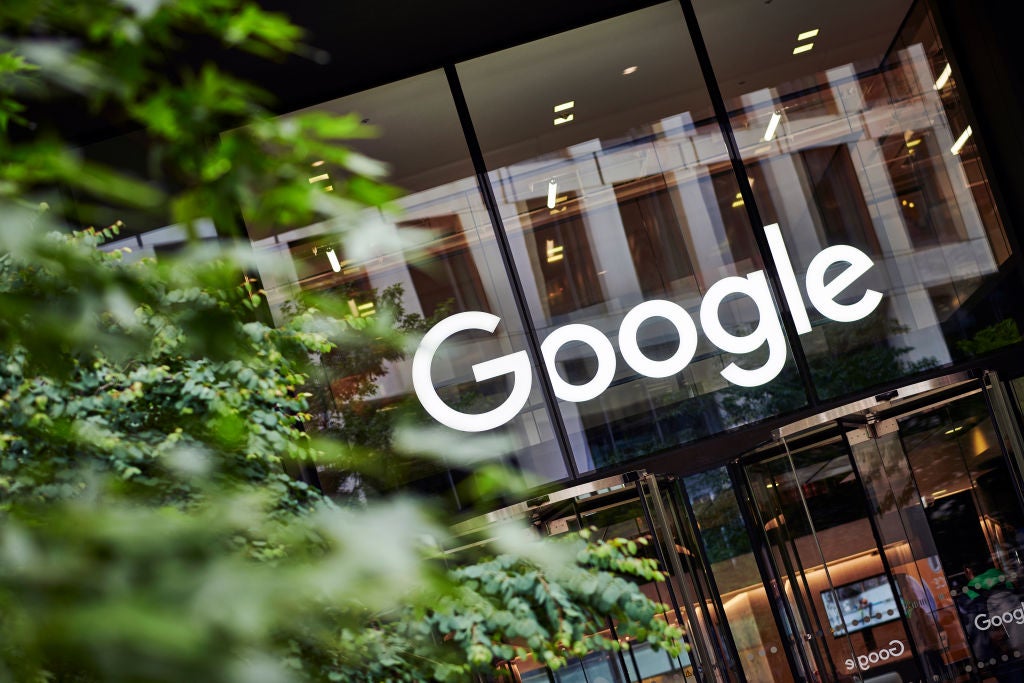
Google Chromebook accessibility upgrades:
A Chromebook was distributed to every student in my high school beginning in 2020 (Covid influenced this decision by the district). I am sure that other districts across the country followed a similar path. With students having access to the Chromebook it then becomes a priority to create an environment where ALL students can thrive. The Chromebook has several key accessibility upgrades that can aid those with visual impairments. The big three of those upgrades would be the In Screen Reader, the braille device-Chromebook compatibility, and the On Screen Keyboard. The In Screen Reader is a tool that reads the screen to the computer user, making the user able to still comprehend what is on the screen, even if they struggle seeing. Compatibility with Braille devices allows blind users to read their screens through their device, making the internet a new realm that formerly was blocked off. For those with poor vision, the On Screen Keyboard can be used to place a keyboard on the screen, which is much larger and also is able to be used by touch(if available on the computer).
Google Docs follows suit:
Google Docs has similar accessibility capabilities as the Chromebook in general, and that should be expected! It is all google after all. Google Docs has the same In Screen Reader as the Chromebook, however, in Docs, the Reader can be used to edit documents! The braille accessibility is still available within Google Docs which will aid those with vision problems. Where Docs differs from the broader Chromebook is that you can type through your voice. This can aid those who, again, struggle with vision. The ability to speak instead of type can make writing much easier if it is difficult to see the keys on a keyboard.
Gmail and the importance of Email:
An email and access to it is important at all levels of life, whether as a student or adult. However, some people do need aid, and Google has provided some with its tools built into Gmail. The trend continues! Gmail also has access to the In Screen Reader. This of course allows for the visually impaired to get some help with what is on their screen. As for an overall accessibility upgrade, Gmail can be accessed, through IMAP(Internet message access protocol), across multiple email clients. In other words, your gmail can be utilized through other email applications like outlook.
Google Slides, copying Docs? It's all Google so yeah!
Google slides is another heavily used Google application. As mentioned above, the schools of The United States love google, so slides is used heavily for projects and lecture slides. For students with visual impairments to do work in Slides, it is important that their vision gap is met with proper accessibility upgrades. Google Slides also has the built in In Screen Reader, which, same as for the previous tools, can be used to read the screen to the user, enabling them to hear, should they struggle reading. Slides also has access to Braille device compatibility. A tool that separates Slides from Docs however, is their caption system. While presenting a slideshow, the user can turn on captions, allowing those who may have trouble hearing the ability to read the captions of the presentation, bridging the auditory gap.
Google Sheets, the hardest Google tool to learn:
Sheets is hard to learn in its entirety, but that is just because it has the most baseline features. What that means however, is that it can be increasingly difficult for students with accessibility needs. Following the preceding programs, Google sheets has Braille device support and the In Screen Reader built into it. This includes the In Screen Readers ability to have live commentary. This live commentary would be useful when collaborating on a document with others. The In Screen Reader can announce the entrance and departure of document collaborators along with whether or not the user is working(typing, deleting, inserting) near one of their collaborators. Once more, Google is making sure their most used tools have accessibility features for those with visual impairments, ensuring that they do not feel left out and are quite literally not left out.
Google Chrome, searching for accessibility:
While using the google search engine, students with accessibility issues have been given the opportunity to search for accessibility features via Chrome extensions. This tool, the Chrome extension tool, allows students to search for accessibility features that can tailor to their needs. Chrome also has the capacity to turn on image descriptions, where the device will describe images that are on the screen. The most intriguing tool is the Chrome Actions tool. This tool can streamline, well, actions. This can help speed up processes and allow students to work faster, which can aid students. An example of this would be asking Chrome to "create a google doc" or "translate this page." This tool is interesting and I am curious as to why Google created it, because there must have been a specific reason. Regardless, this tool can help students with accessibility needs through its ability to speed up processes and center all of Googles tools into the search bar, streamlining all of its processes.
No comments:
Post a Comment
You must be logged in and a member of this blog to comment.
Note: Only a member of this blog may post a comment.